The Xbox One is the eighth generation home video game console developed by Microsoft and has impressed many users. People like to use a headset while using Xbox series products to enhance the game experience. Many users have reported hearing the sounds in the game but not being able to communicate with other players through the mic.
This Xbox one mic, the problem that does not work is a problem that has been going on for 2-3 years. Fortunately, with many tests conducted over the years, some useful solutions to this audio-related problem have finally been found. However, there was a frustrating problem with the headset – they found that the Xbox One mic was not working and needed to be fixed.
How to Fix Xbox One Mic Not Working Error?
It’s understandable to get annoyed when you discover that the Xbox One headset mic isn’t working. You complain that the headset doesn’t record your voice, but you don’t know how to fix it. That is why we are writing this post. Here are the methods to fix Xbox One Mic not working error.
- Power-cycling your Xbox
- Checking Mic through Sign in
- Changing to Energy Saver in Settings
- Checking Xbox Profile Settings
- Checking Headphones on another Device
1. Power-cycling your Xbox:
Power cycling is the act of turning an android device completely off and then back on again. Causes of power cycling include an electronic device resetting its configuration parameters or recovering from an unresponsive state or module. This is also applied to reset all network configurations and connections with all connected devices/controllers, as they are all lost when you turn off the device completely.
- Now press the Xbox button on the Xbox One to turn it off. After all, modules are turned off, unplug the Xbox One’s power cable.
- Leave the whole setup on for about 5 minutes.
- After you wait, turn everything back on and check if you can access the mic properly.
2. Checking Mic through Sign-in:
Checking the mic after selecting a person is another alternative that has worked for many users. It looks like the system needs to confirm that you are currently using an active controller. We build the connection between the controller and your profile manually.
3. Changing to Energy Saver in Settings:
The Xbox one has 2 power modes: instant-on and energy saving. In power-saving, you need to turn on the console for the Xbox One and it may take up to 45 seconds for the console to fully power up. This mode consumes very little power and fixes mic issues on many consoles. It may not work for most people, because it is a very weak alternative, but there is nothing wrong with trying!
- Open the Xbox One settings and operate on Power and Startup.
- Under Power Options, highlight the power mode and use the ‘A’ button on your controller to toggle to save power.
- Save changes and exit. Complete solution 1 and check if it solves the mic problem.
4. Checking Xbox Profile Settings:
If you don’t set your Xbox communication settings correctly, the mic may become corrupted to respond. There are some options that limit your voice communication. Note that you will need to use a parent to change these settings.
- Tap the Xbox button on your controller and Settings, then tap All Settings from the list of options.
- Now select the account using the left navigation pane and hit Privacy and Online Security.
- Select Adult Defaults, click View Details and Customize.
- Now in Communicating with Voice and Text, check that you have marked everyone as an option.
- After making the necessary changes, exit and run solution 1. Now verify that you can access the microphone properly.
5. Checking Headphones on another Device:
If all of the above methods do not work, you need to make sure that the problem is not related to the hardware and only to the settings. To check, you need to plug the controller into another Xbox device and see if the voice is registered using your headsets on that system. If you register a different system mic, you will need to plug it back in and see if you missed any of the steps mentioned above. Often, the problem is caused by incorrect configurations or some hidden settings.
Conclusion:
That’s all on how to fix Xbox One mic not working. We hope this article will be useful for you and you will be able to fix the error. If you still find it problematic, it may be time to try another headset.






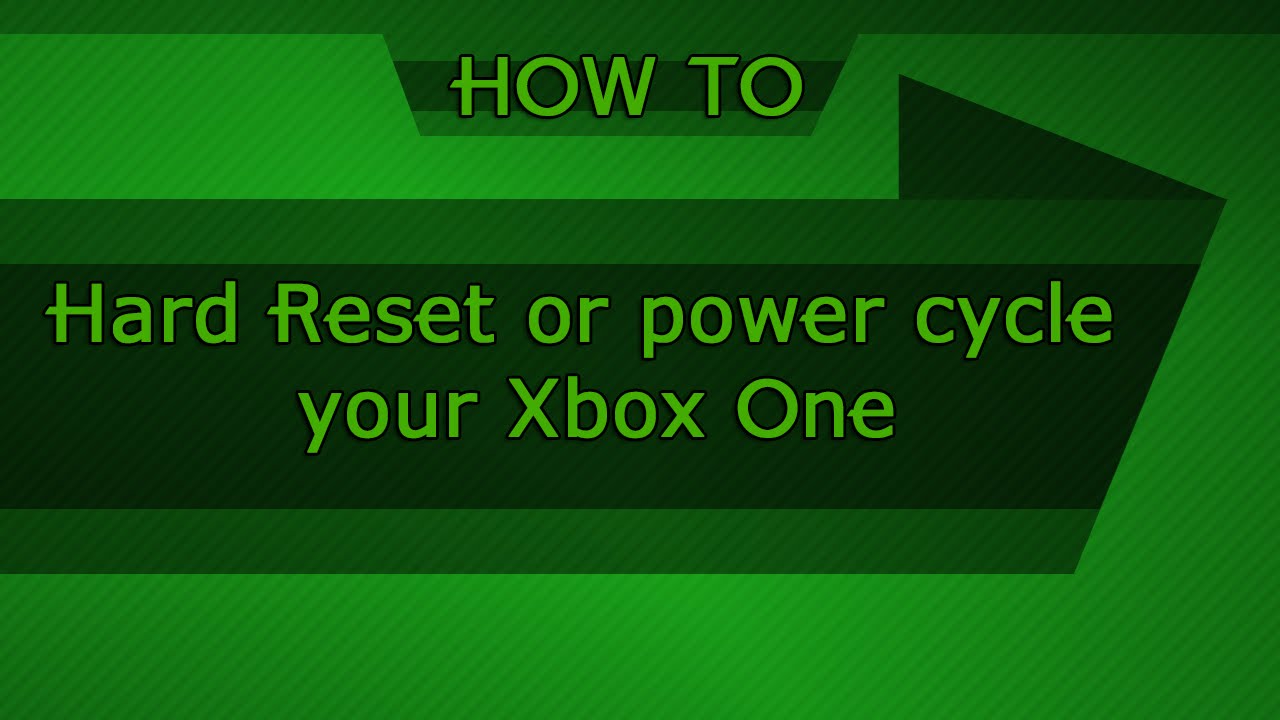
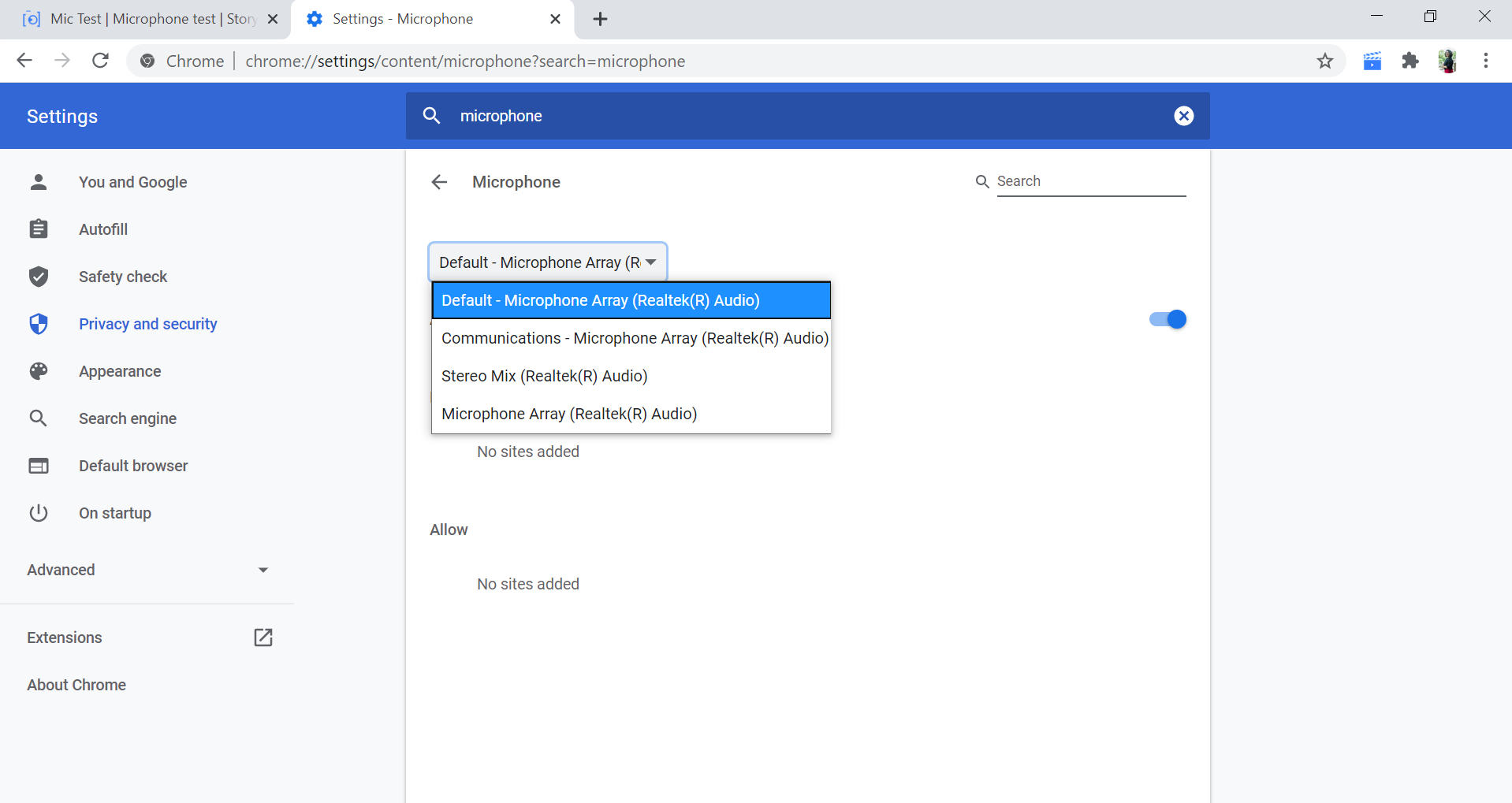

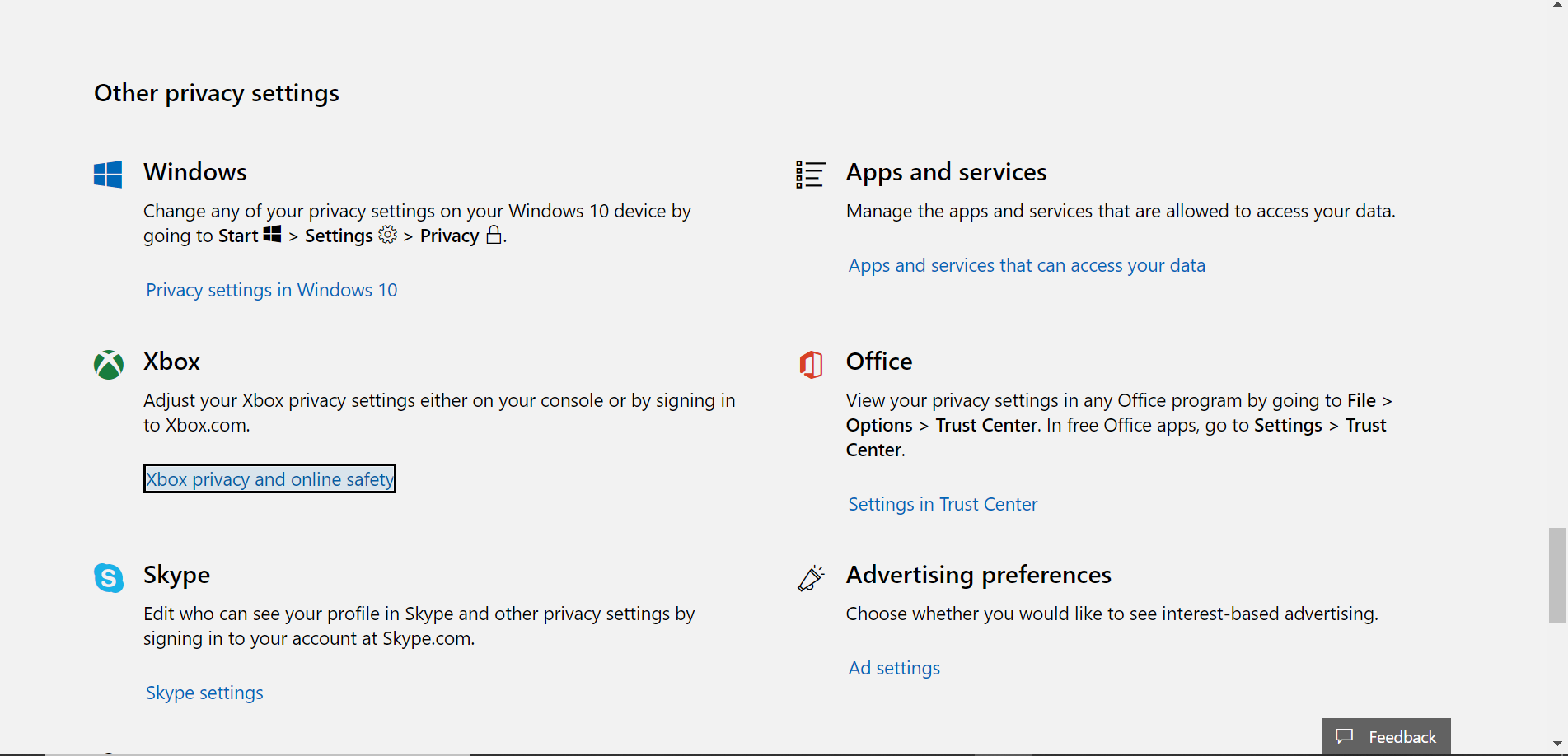












![Download App 360 Root for Android [All Versions] | Free Android Root App 2021 Download App 360 Root Apk Android Phone](https://learnhacking.b-cdn.net/wp-content/uploads/2017/12/Download-360-Root-App-and-Apk-for-Android.jpg)

